- Connect
- Locations
-
Contact & Support
- Getting Started
- Help Center
- Online Travel Notification
- Mailing Addresses
- Online Banking Balance & Activity Alerts
- Making a payment with Bill Pay
- Bill Pay Reminders & Alerts
- Bill Pay eBill
- What is the $5 Membership?
- Security Alerts
- Secure Email
- Card Controls
- Principal Only Payments
- Accessing the Bill Pay Legacy Site
- Financial Tools
- Redeeming Your GreenState Credit Card Points
- Contact Us
- Online Chat Support
- Staff Directory
- Fraud Prevention
- For Employers
- ¡Bienvenidos!
- Creating Lasting Value
- Personal Accounts
- Business Accounts
- Account Management
- Loans
- Credit Cards
- Business Loans & Services
- Wealth Management
- Trust Services
- Insurance
- Locations
- Contact & Support
- Creating Lasting Value
Online Banking
-
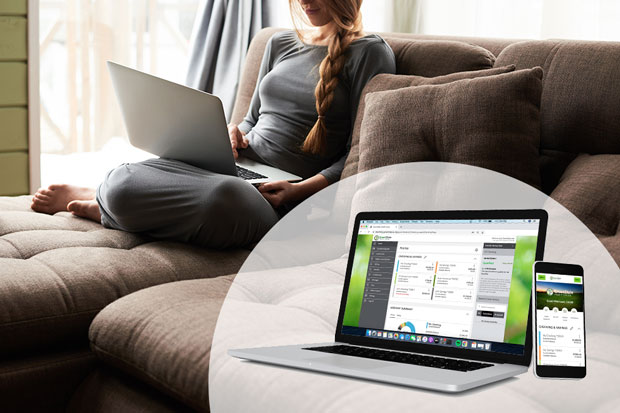 Bank Anywhere
Bank Anywhere
with Free Online BankingYour finances at your fingertips.
Nowadays you can do so much more than check balances with our free online banking service. Manage your entire financial life using one simple system.
- View and manage your account balances and transaction history
- View accounts that you have at both the GreenState and other financial institutions
- Make or schedule money transfers including transfers to other GreenState members
- Make or schedule loan payments from GreenState accounts or accounts at other financial institutions.
- View your eStatements
- Deposit checks from your smartphone with Mobile Remote Deposit Capture
- Free Online Bill Payer
- Track how you are spending your money
- Set up e-mail alerts when your balances are low or you have a CD maturing
- View images of checks that have cleared
- Do your taxes
- Get free Mobile Banking (carrier text/data charges may apply)
Getting Started with Online Banking
A Guide for First-Time Users
- From any page on greenstate.org, click Log In and then Enroll in the Online Banking login box.
- This opens the Online Banking new enrollment account verification screen. Enter all the required information and click Continue.
- A new browser window will open congratulating you for having successfully enrolled in Online Banking. Make note of your temporary password, you will need it to log in to complete the enrollment process. Follow the Click Here link to continue with the log in process.
- You will be directed to a page where you are to select the delivery method of your Secure Access Code (phone or text message).
- When you receive your Secure Access Code, enter it in the access code screen and click Submit. The secure access code is valid for only 15 minutes. If it expires, you must request a new one.
- Once your access code has been accepted, you will be asked if you would like to register your device. If you register your device, you will not have to generate a new secure access code when you use that device in the future.
- Now you can change your password. Use your temporary password as your old password. For your protection, you will need to create a password that meets the stated security requirements. Click Submit. When the pop-up window appears, click OK to confirm.
- A view-only online profile screen will appear for your review. It will be grayed out and you cannot make any changes at this point. However, please note any contact information that you would like to change in the future. Once you have accessed Online Banking, you will be able to use the Update Personal Information screen to make corrections. Click Submit then OK to continue.
- Review the welcome first time user screen, which presents the Online Banking Services Agreement. Read and acknowledge that you agree to the conditions by clicking, I Accept.
Congratulations! You are now logged in to Online Banking.
Comenzando con la banca en línea.
Una guía para usuarios principiantes. (pdf)eStatements
Save time, money — and trees. Get your statements faster each month and securely store them in online banking.
Take the Next Step
Electronic statements are the next step in member convenience.
Once you sign up for this free service, you will be able to view or download your monthly statements and tax documents (1099, 1098 forms) while logged in to Online Banking. Up to 15 statements will be automatically stored.
Enroll in eStatements
To enroll in eStatements, you must first be enrolled in online banking. Then, follow these instructions to sign up for eStatements.
- Log on to online banking
- Select the Services option from the main menu, and select the eStatements sub option.
- Read the disclosure. As well as providing terms, this will tell the ‘new’ enrollee what and what not to expect on day one.
- Click ‘I Agree’ to accept the terms and to continue
- There will be no statement history until the end of the current statement cycle
- You will receive an email notification when your statement is ready to view
- As each monthly statement is generated, you will begin to build a rolling 15-month history of statements
eStatement Frequently Asked Questions
- What is an eStatement?
eStatements are your regular account statements from GreenState Credit Union delivered electronically instead of by the U.S. Postal Service. It looks like your statement, reads like your statement, has all of the information found on your current statement, and if you want a hard copy, you can print it on your printer or save it on your computer.
- When I sign up, can I view my statements right away?
No. You must wait until your first statement period ends. Then you will build a rolling 15 months worth of statements, notifications and tax documents.
- Can I get both an eStatement and a hard copy in the mail?
Once you are set up for eStatements your mail statements will stop. Again, you can easily print a copy or save a copy to your computer.
- Is there a cost to eStatements?
eStatements is provided as a free service. There is a $3.50 fee per month for paper delivery of regular statements. There may also be a research or duplicate copy fee for copies of old statements.
- How many statements will be stored?
Online banking will store up to 15 months worth. If you wish to keep them in electronic form for a longer period of time, you will need to save it to your computer. Only statements from your enrollment date forward are available.
- Will my eStatement be emailed to me or will I have to log in to a website?
You will be notified by email at the email address you provide during the enrollment process when your statement is ready for viewing. You can access your statement by logging in to online banking.
- Why am I required to consent to the conditions before I am allowed to proceed in viewing my first statement?
Your acknowledgment is our record of your agreement to receive statements electronically instead of by mail.
- What information will I need to sign up?
Signing up is easy! Once you log on to online banking, click on eStatements and follow the prompts.
- What if my email address changes?
A valid email address is required for you to receive your statement notifications. Please update your new email address in online banking or by calling us.
- Was I automatically signed up for eStatements when I signed up for Rewards Checking?
No, but it is a very simple enrollment process.




