Financial Tools
Managing Your Finances with Financial Tools
GreenState members can easily manage and track all their financial accounts through Online Banking using Financial Tools. This guide will help you get started, link your accounts, and make the most of the features available to you.
How to Enroll in Financial Tools
Enrolling in Financial Tools is quick and easy! Just follow these steps:
- Log in to your GreenState Online Banking account.
- From the home page, click on Enroll in finacial tools in the Spending widget.
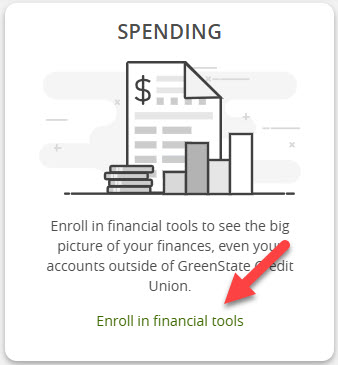
- Agree to the Terms and Conditions to get started.
How to Link Accounts
Once enrolled, you can link your external accounts for a complete view of your finances:
- Click on Link Accounts in the upper right corner.
- Search for your financial institution.
- Enter your login credentials for that institution.
- Complete any security steps required by your financial institution.
After you’ve linked your accounts, they will sync automatically and show up in Financial Tools.
Features of Financial Tools
Financial Tools provides a variety of features to help you stay on top of your finances:
- Transaction Categorization: Organize your transactions into categories across all your linked accounts.
- Spending Overview: See your spending by category to monitor your financial habits.
- Budgeting: Set and track your budgets with real-time insights into your spending.
- Spending Trends: Analyze spending patterns over time by category.
- Cash Flow Management: Track your cash flow for specific time periods.
- Net Worth Tracking: View your total net worth and get a detailed breakdown of assets vs. liabilities.
- Debt Management: Keep track of your total debt and get an estimated payoff schedule.
Troubleshooting and Tips
- If you’re having trouble connecting an external account, it may be due to:
- The external institution not supporting this feature.
- Incorrect login credentials or issues with two-factor authentication.
- Security restrictions at the external institution, which we can't override.
Frequently Asked Questions (FAQs)
Why do I have to verify some accounts every time I log in?
Some financial institutions require additional verification each time we access your information. This is set by the external institution and can't be changed by GreenState.
Can I customize the charts displayed on my home page?
No, this feature is not available at this time.
How do I correct a transaction that was incorrectly categorized?
Click the category icon next to the transaction, then select the correct category. To split the transaction between multiple categories, choose “Split transaction” at the bottom of the list.
Can I track my assets and liabilities?
Yes, once all your accounts are linked, you can add assets (such as homes or cars) to the Net Worth tab.
How do I unenroll from Financial Tools?
To unenroll, go to Settings > Financial Tools Settings, and click Unenroll from Financial Tools.
Can I transfer funds between linked accounts in Financial Tools?
No, linking accounts in Financial Tools is for viewing purposes only. To transfer funds, use the Add External Account option in Online Banking.




