- Connect
- Locations
-
Contact & Support
- Getting Started
- Help Center
- Online Travel Notification
- Mailing Addresses
- Online Banking Balance & Activity Alerts
- Making a payment with Bill Pay
- Bill Pay Reminders & Alerts
- Bill Pay eBill
- What is the $5 Membership?
- Security Alerts
- Secure Email
- Card Controls
- Principal Only Payments
- Accessing the Bill Pay Legacy Site
- Financial Tools
- Redeeming Your GreenState Credit Card Points
- Contact Us
- Online Chat Support
- Staff Directory
- Fraud Prevention
- For Employers
- ¡Bienvenidos!
- Creating Lasting Value
- Personal Accounts
- Business Accounts
- Account Management
- Loans
- Credit Cards
- Business Loans & Services
- Wealth Management
- Trust Services
- Insurance
- Locations
- Contact & Support
- Creating Lasting Value
Login or Enroll in Online Banking
Banking Notice
Cancel/Edit an Online Transfer
If you set up a transfer (whether it's a one-time transfer, or one that reoccurs), and then realize you need to cancel it, here's the info you need to know:
- Transfers can only be canceled in advance of the transfer date set.
- If you cancel a recurring transfer, all recurring transfers in that series will be canceled.
Editing a Recurring transfer
Only transfers to a checking/savings can be edited at this time. If you need to make a change to a loan/credit card recurring transfer then you will need to cancel the existing transfer and set it up again with the desired changes.
- Login to online banking from our homepage.
- In the left menu, select Activity Center under the Transfers/Deposits heading.
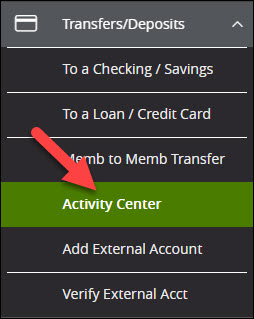
- Under the Recurring Transactions tab you will see a list of your transactions. Click on the Actions button to the right of the transaction you wish to edit.
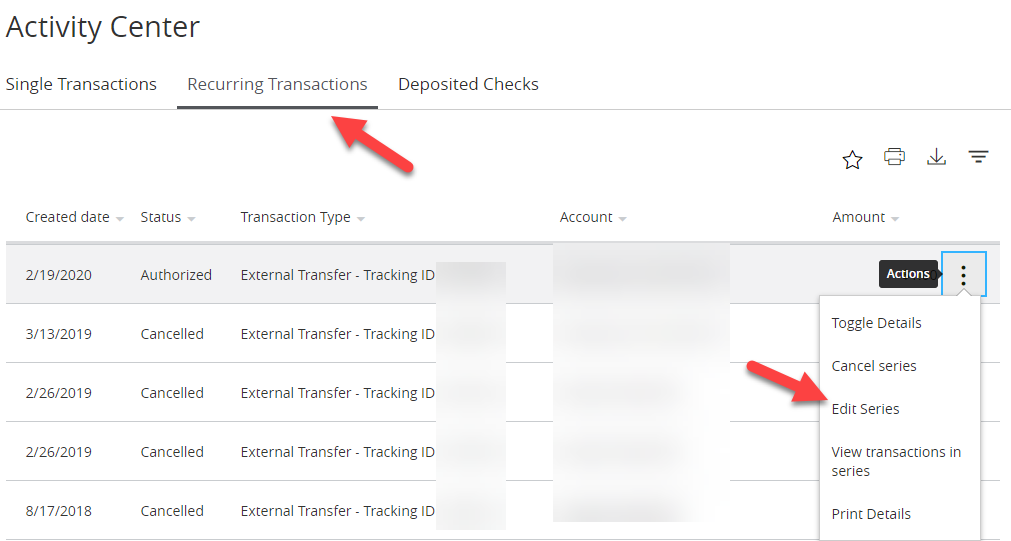
- From the Actions menu select Edit Series.
- A new menu will pop up. There you can make the necessary edits then scroll the the bottom and select Transfer Funds.
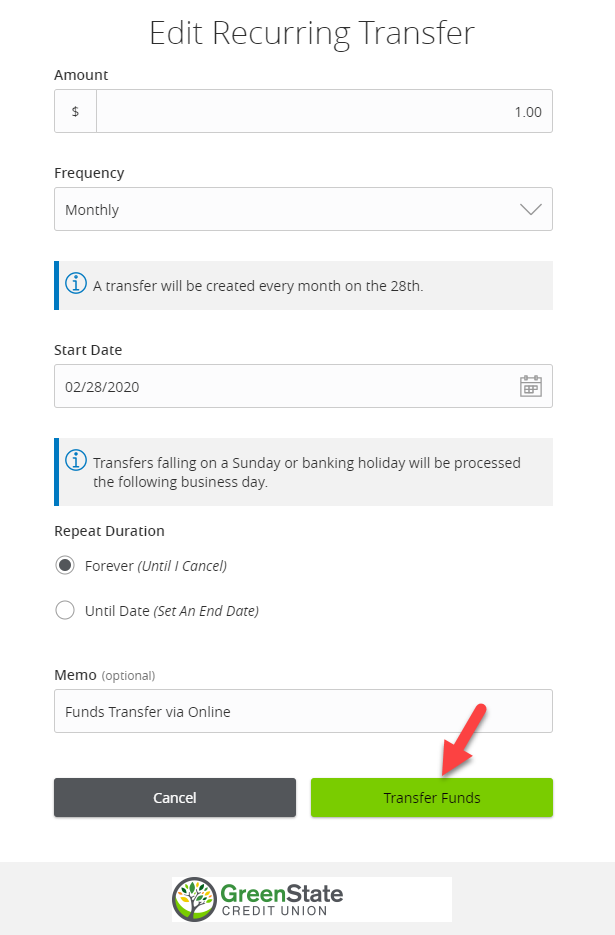
- You will then need to confirm the changes by selecting Authorize.
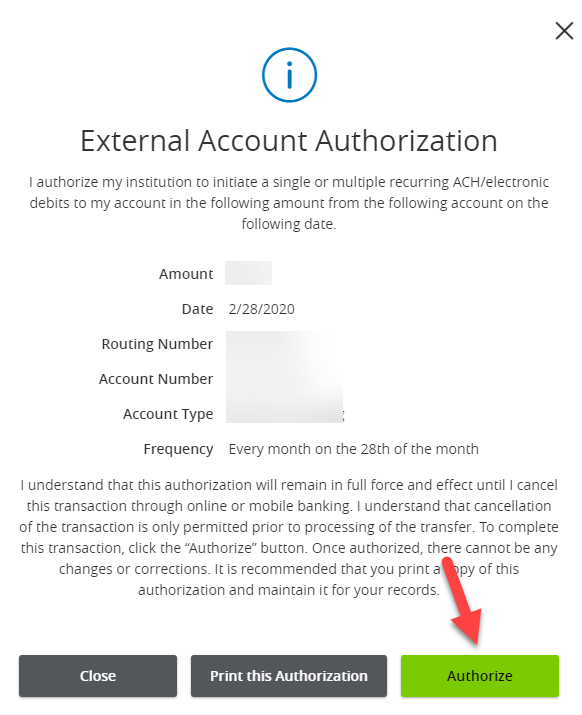
- Once the changes are submitted and approved you will see a Transaction Authorized notice.
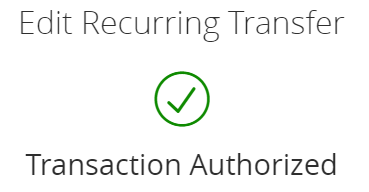
Cancelling a single transfer
- Login to online banking from our homepage.
- In the left menu, select Activity Center under the Transfers/Deposits heading.
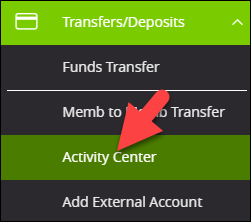
- Under the Single Transactions tab you will see a list of your transactions. Click on the Actions button to the right of the transaction you wish to cancel.
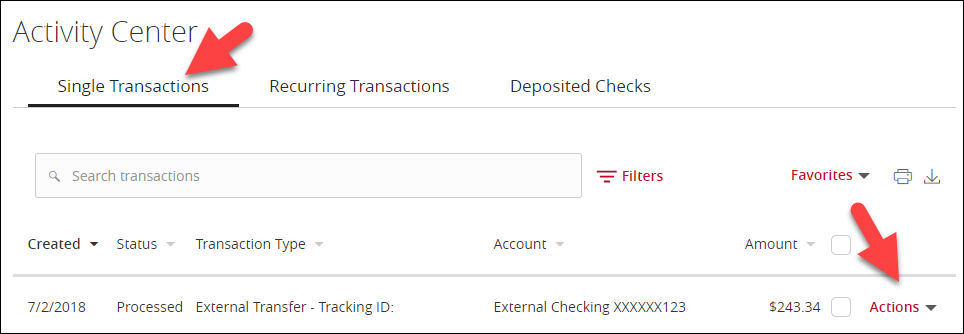
- From the Actions menu select Cancel.
- If you don't see the option to edit or delete the transfer, it has already begun processing and we're not able to cancel it.
- You will now be asked to confirm the cancelation. Click Confirm.
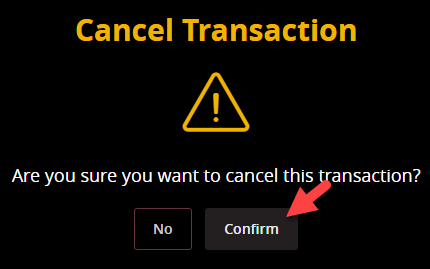
- The transaction is now successfully canceled.
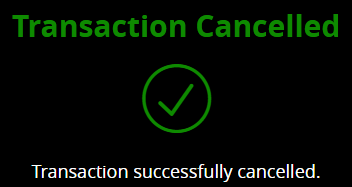
Cancelling a recurring transfer
- Login to online banking from our homepage.
- In the left menu, select Activity Center under the Transfers/Deposits heading.
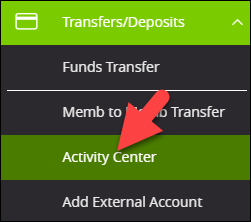
- Under the Recurring Transactions tab you will see a list of your transactions. Click on the Actions button to the right of the transaction you wish to cancel.
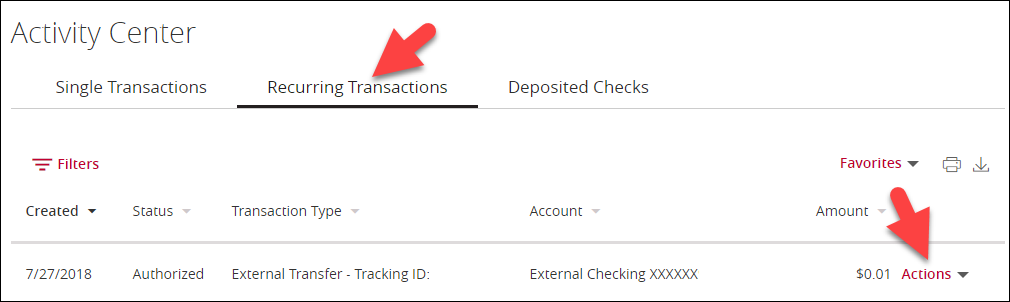
- From the Actions menu select Cancel.
- If you don't see the option to edit or delete the transfer, it has already begun processing and we're not able to cancel it.
- You will now be asked to confirm the cancelation. Click Confirm.
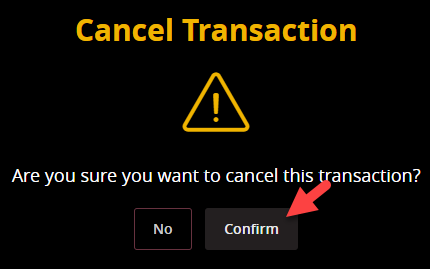
- The recurring transaction is now successfully canceled.
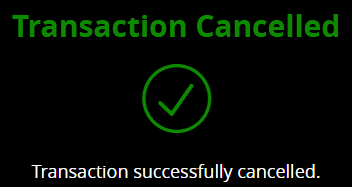
Contact & Support
- Getting Started
-
Help Center
- Online Travel Notification
- Mailing Addresses
- Online Banking Balance & Activity Alerts
- Making a payment with Bill Pay
- Bill Pay Reminders & Alerts
- Bill Pay eBill
- What is the $5 Membership?
- Security Alerts
- Secure Email
- Card Controls
- Principal Only Payments
- Accessing the Bill Pay Legacy Site
- Financial Tools
- Redeeming Your GreenState Credit Card Points
- Contact Us
- Online Chat Support
- Staff Directory
- Fraud Prevention
- For Employers
- ¡Bienvenidos!




